- Setup the tool
- Choose the SPARQL version
- Choose the Turtle file(s)
- Open a SPARQL query file
- Execute SPARQL query
- Export results as Excel file
- Query from external endpoint
- View Turtle file content
- Examples
Setup the tool:
- Unzip the compressed setup package file.
- Double click on "Setup.exe".
- Follow the on-screen instructions to finish setup.
Note: .Net framework is a prerequisite for this tool, if you have not installed it before , the .Net framework setup will be called automatically from the same tool setup package.
Choose the SPARQL version: Choose the desired SPARQL version to execute the SPARQL query from "SPARQL Version" section on the main screen, as following:
Choose the Turtle file(s): There are three methods to select one or more Turtle files
- From "Select Turtle File(s)" button on the main screen.
- From the menu (File --> Select Turtle File(s) ...) as following:

- From Folder/File navigation panel at the left of the main screen, as
following :

- Note: You can choose multi Turtle files by holding ctrl key and select the files.
- Note: The first two methods will open an open file dialog , as
following :

- Note: At the last method, you should select the Turtle files then
click on load button (
)
.
- Note: To use From and From Named statements, enter the full path for the Turtle file using slash ("/") instead of back slash ("\") (e.g. FROM <c:/LearningSPARQLExamples/ex002.ttl>)
- Note: The selected Turtle files is displayed on the Selected Files
panel at the left of the main screen, as following :

Open a SPARQL query file: There are two methods to open a SPARQL query file
- Click on "SPARQL Query" link on the main screen.
- From the menu (File --> Open Query File ... ) as following:

Note: The two methods will open an open file dialog , as following :
Execute SPARQL query: There are three methods to execute the SPARQL query
- Press on F5 shortcut key.
- From the menu (Query --> Run F5), as following :

- Click on "Execute" button.
Export results as Excel file: To export the results set of SPARQL query execution as Excel file there are two methods , as following :
- From the men (File --> Export to Excel File ...), as following:

- Right click on the result set and select "Export to Excel File ..." as
following:

Query from external endpoint: Choose "External Endpoint" option from the main screen and then choose the desired endpoint from the three endpoints( dbpedia, geonames , linkedmdb) , as following:
View Turtle file content: Double click on the Turtle file on File/Folder panel at the left of the main screen to view the file content, as following:
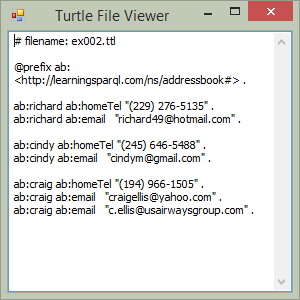
Examples:

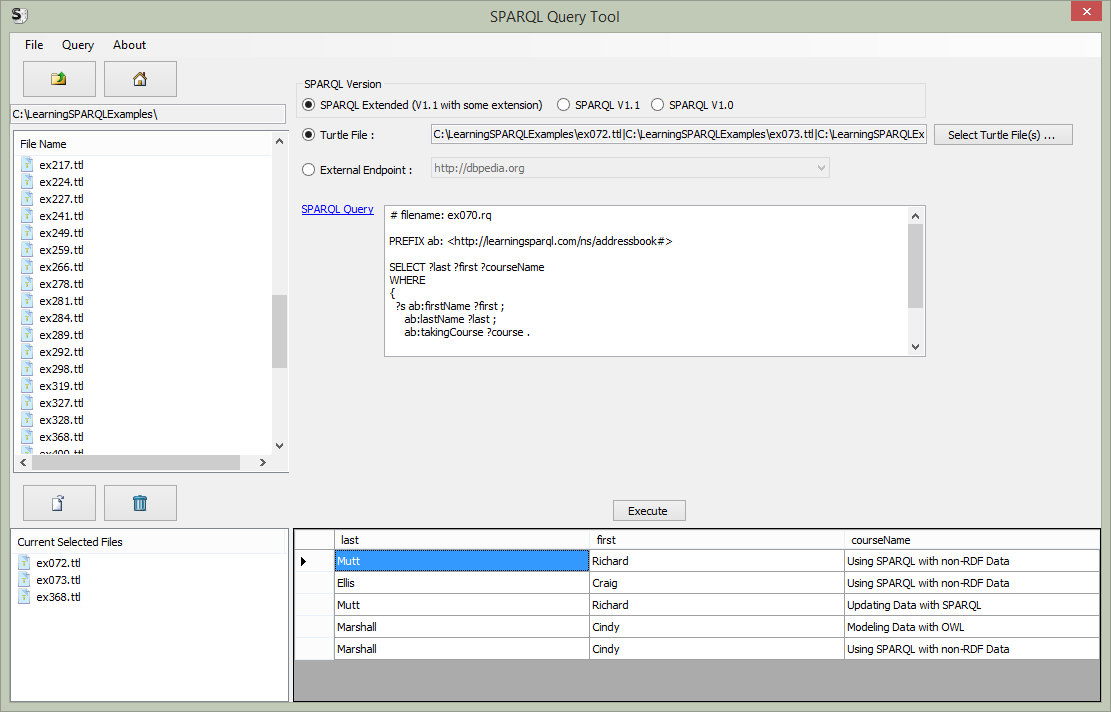
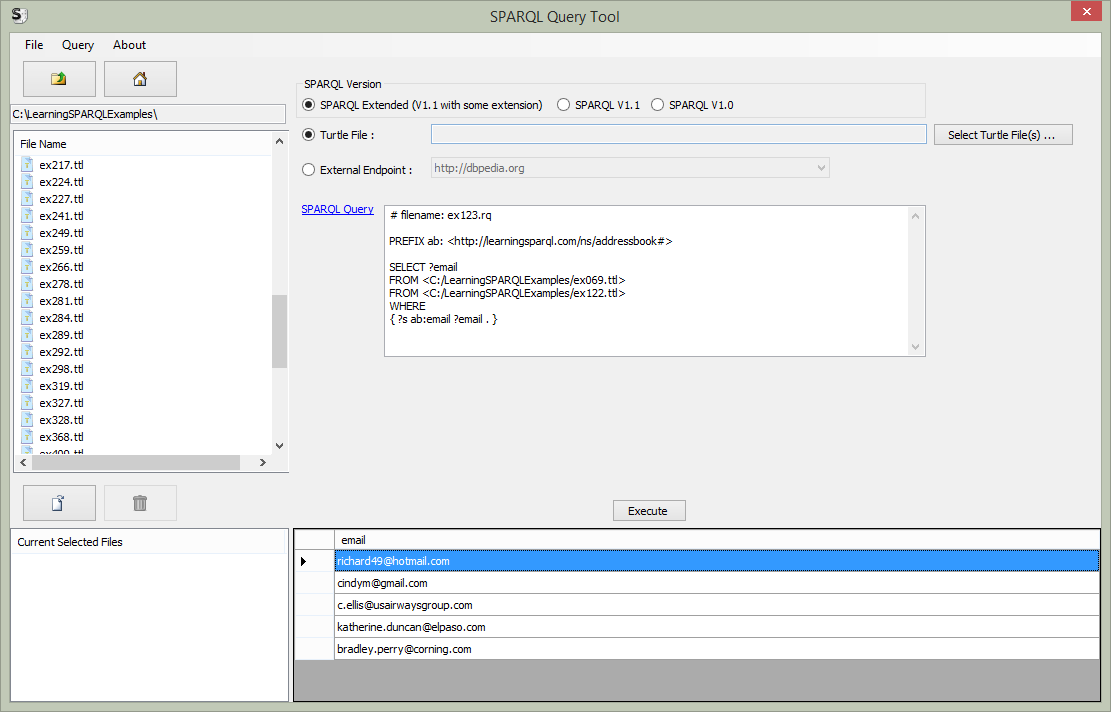


No comments:
Post a Comment